Printer Settings
Function Priority
Login as an Administrator on the printer panel;
Go to Settings > Screen Features Settings> Screen Device Settings > Function Priority;
Make sure Home option is selected.
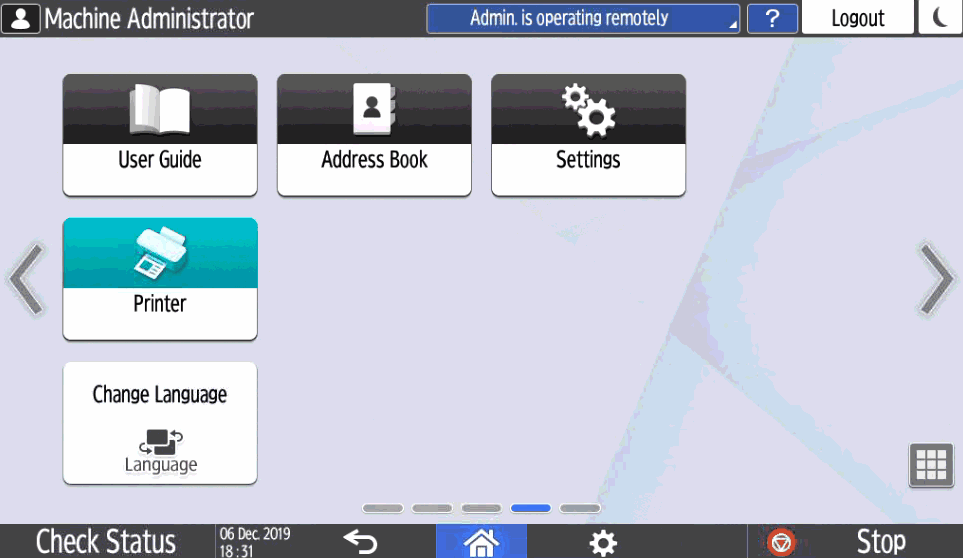
Function priority
Configure Printer Interface Settings
Open a classic application in the printer panel (e.g. classic copy) and press the keys Reset > 806182##C;
Go to option Screen Device Settings;
Check the option Screen device always-connection Setting.
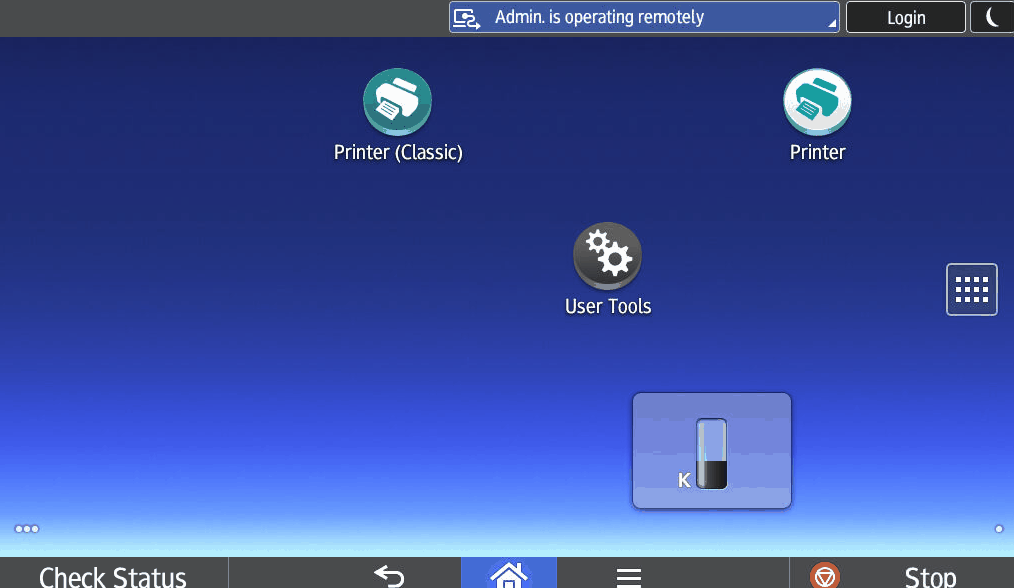
Interface settings
Block system functions
Login as an Administrator on the printer Web Page;
Go to Device Management > Configuration;
Under Device Settings, access the item User Authentication Management;
Under LDAP Authentication Settings, check the option LDAP Authentication (1: Not programmed);
Click OK.
NOTE
Other fields must be unchecked.
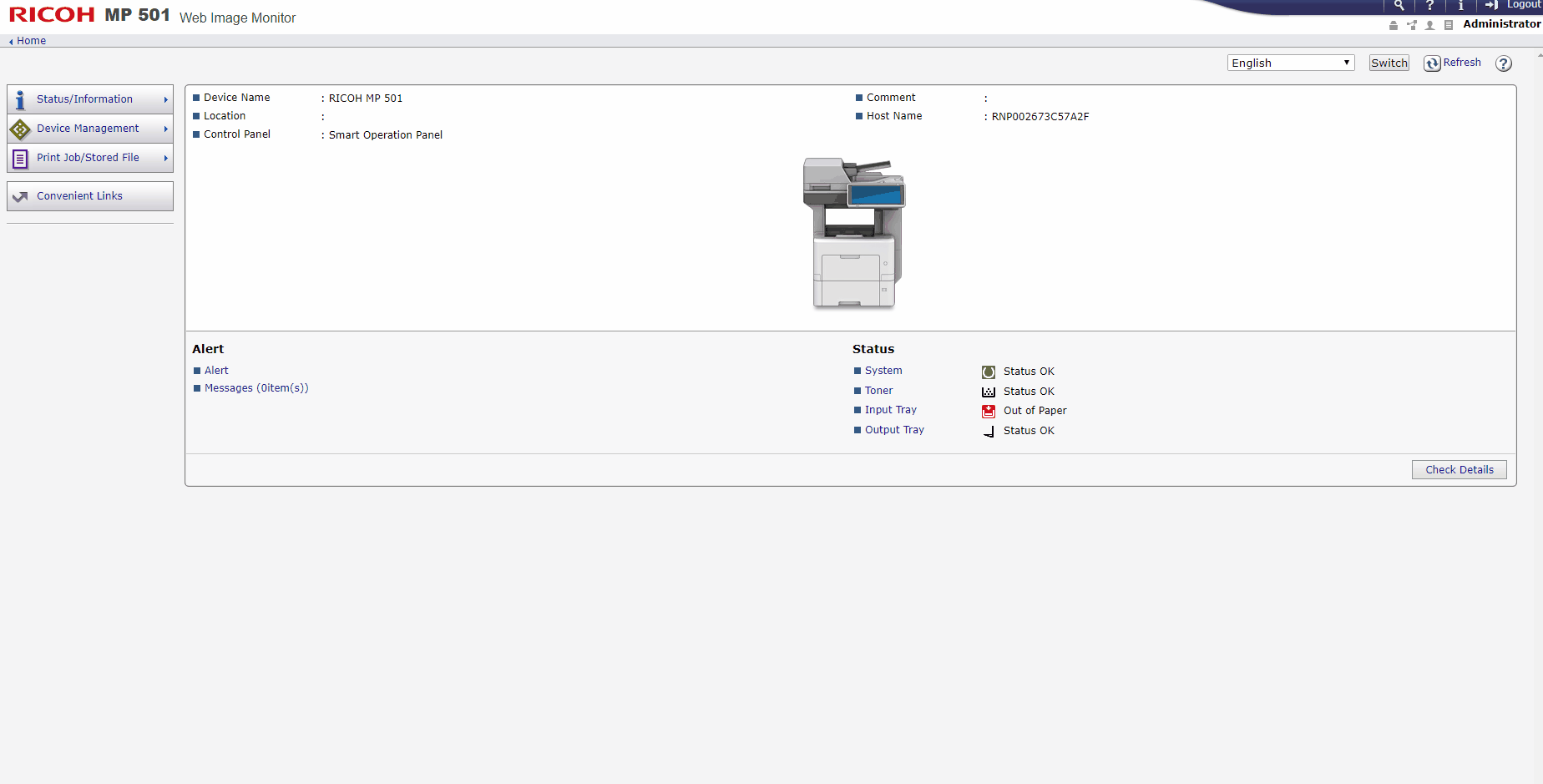
Block system functions
For IM series printer, you need to check the following configuration:
Login as an Administrator on the printer panel;
Go to Settings > Machine Features Settings> System Settings;
Go to tab Administrator Tools;
Got to option Application Authentication Management (page 2);
Make sure the Copier, Document Server, Fax and Scanner functions are enabled leaving only the Printer function disabled.
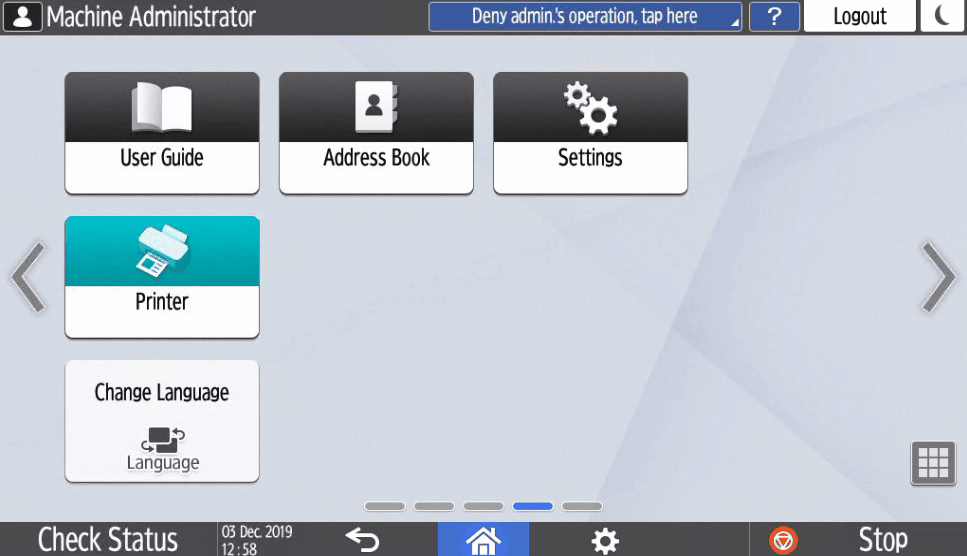
IM settings
Configure TimeOut (access to native printer functions)
Login as an Administrator on the printer Web Page;
Go to Device Management > Configuration;
Under Device Settings, access the item Timer;
Sleep Mode Timer: set the desired time;
Auto Logout Timer: check the option On and set the desired time.
ATENTION
System Auto Reset Timer must be set to Off.
IMPORTANT
NDD Print Client application timeout is configured on Portal 360;
When accessing the native printer interface, the considered timeout becomes what is set in the printer itself.
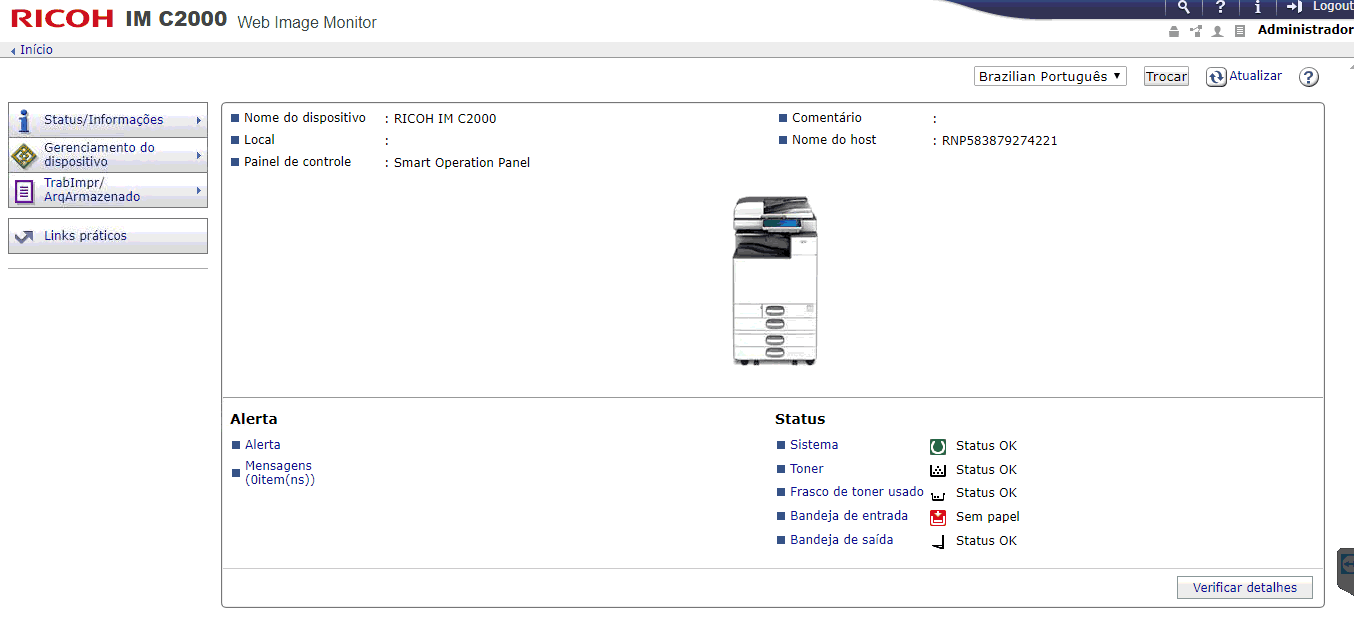
Configure timeout
Enable Job Log Collection (Collector)
Login as an Administrator on the printer Web Page;
Go to Device Management > Configuration;
Under Device Settings, access the item Logs;
Under Job Log, activate the option Collect Job Logs;
Click OK.

Enable collector
