USB reader
Supported readers
Register USB Reader Vendor ID and Product ID on printer
With the identifier disconnected from printer, authenticate as an administrator on the printer web page;
Go to Device Management > Configuration > Equipment Configuration > Program/Change USB Device List;
Enter the reader data in the vendor ID and product ID fields.

Cadastro de leitor USB
Other USB Reader Models
To test the reader compatibility that is not on the list of approved models perform the steps below.
Identify Vendor ID and Product ID
Connect the USB reader in a station or server that runs Windows
Access Device Manager, after locating the reader
Access its Properties
Access its Details
Find the item Hardware IDs
After identifying the data (VID and PID) of the USB reader, register as described above.
💡 EXAMPLE HID\VID_1FC9&PID_0003&REV_0100, where: Vendor ID is 1FC9 and the Product ID is 0003. |
IMPORTANT
Keyboard readers will be suitable for use in conjunction with applications as long as they are recognized by printer;
Compatibility will depend on the printer model as well as the reader version. It requires compatibility testing.
Configure USB reader
ATENTION
Run this setting before connecting the USB reader to printer and make sure that there are no other USB devices connected to the printer.
Authenticate as administrator
Access Settings > Screen Features Settings > Screen Device Settings > External Interface Software Settings;
Under Select IC Card Reader and Bluetooth Software Settings check the Do Not Use option.
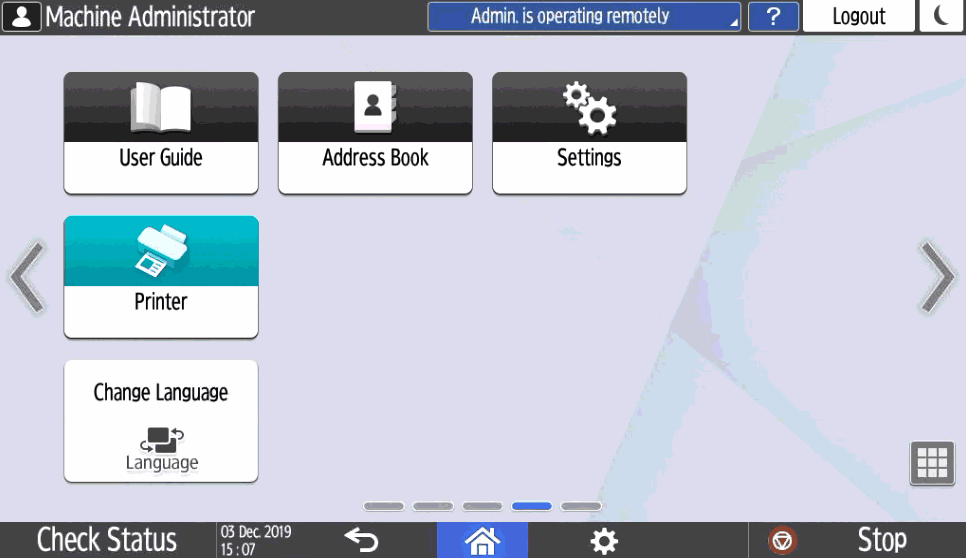
IMPORTANT
After installing the NDD Print Client, connect the USB reader to printer, check the option Use by default for this USB device. In case of reader exchange, repeat this process.
