Configure a Shared Directory
Job capture depends on a correctly configured shared directory on the server, as Brother equipment only saves job logs and history (printing, copying and received faxes) in a shared directory on the network, where the MF accesses and transforms this data in accounting.
The user used to access the folder must have the following characteristics:
It must be a local computer account.
It cannot be the machine's local administrator user.
Must have read and write rights to the shared directory.
Procedures for creating and using the SPLN:
On the server or workstation where NDD Print MF Brother is installed, create a directory.
Right-clicking on the created directory, access the properties, and on the Security tab, edit the access permissions by adding a user with read/write permissions (local computer account)
In the MF administration interface, access Tools > Settings, access the tab Data for Printers and fill in the fields referring to the name of the shared directory and user/password.
IMPORTANT
The address of the shared directory must not contain special characters.
Authentication methods
Select the required authentication method to access the CIFS server:
Automatic: If you select Automatic, NTLMv2 will be used for the authentication method.
Kerberos: Select the Kerberos option to use Kerberos authentication only.
NTLMv2: Select the NTLMv2 option to use NTLMv2 authentication only - For Kerberos and NTLMv2 authentication, you must also configure the SNTP protocol (network time server) and DNS server.
Access the printer's WEB, in the Store Print Log to Network menu, and check if the data filled in the MF Brother were saved in it, as shown in the image:
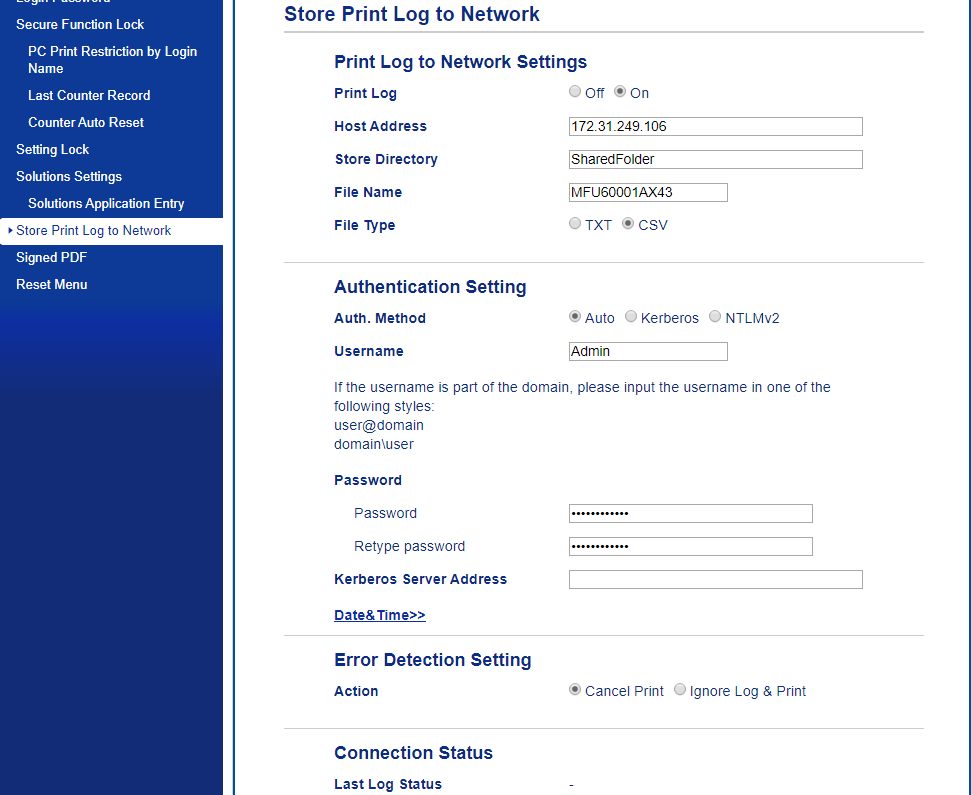
Print log: must be active - On
Host Address: IP of the computer where MF is installed
Store Directory: shared directory, name only, eg: SharedDirectory
File Name: the code is automatically generated and populated when the printer is added to MF. If this does not happen, look for and copy it in the properties of one of the devices, in the MF interface
File Type: file type to be used. Choose the .CSV pattern
Auth method: Auto, Kerberos or NTLMv2
Username: user with write permission on configured shared directory
Password: must be filled in with the share user's password
Kerberos Server Address: Must be filled in with the Kerberos server, if used
Action - Error Detection Setting: choose the Cancel Print option so that printing only occurs when there is accounting. If you choose the option Ignore Log & Print, when errors occur in writing the file in the shared directory, the printer will perform the job and the accounting will not occur. (check the last option on the Jobs tab, in the MF settings)
Connection test
To verify the functionality of the shared directory, perform a print job from the server directly to the printer.
On the equipment's WEB, access the Store Print Log to Network menu and check the Last Log Status item at the bottom of the page, in Connection Status, check the status (must be OK or Ready)
If there is an error in the connection, such as incorrect login, lack of permissions, here you will be able to see the error so that you can make the necessary corrections
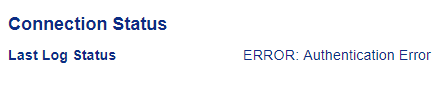
NOTE
This warning or error will also be shown on the equipment screen.