Configure USB printer counter monitoring in NDD Print MPS
In this article, you will learn how to configure USB printer monitoring in NDD Print MPS.
Enable USB monitoring by NDD Print Host
This setting is only available for NDD Print Hosts with trust in Cloud settings:
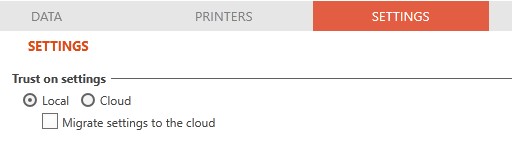
Go to the Monitoring view
Click on the Print Hosts tab
Click Load
Select the NDD Print Host you want to enable monitoring for from the list
Click on Properties
Go to the Settings > Monitoring tab
Click on Enable USB counter
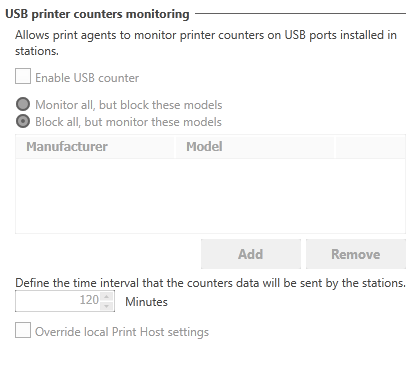
Configure the manufacturers and models for USB monitoring using the options:
Monitor all, but block these models
Block all, but monitor these models
Activate monitoring by company
Go to the Monitoring view
Click on the Print Hosts tab
Click on Load
Select the NDD Print Host of the company you want to enable monitoring for from the list
Click on Settings by company
Click OK
Select Yes to enable monitoring
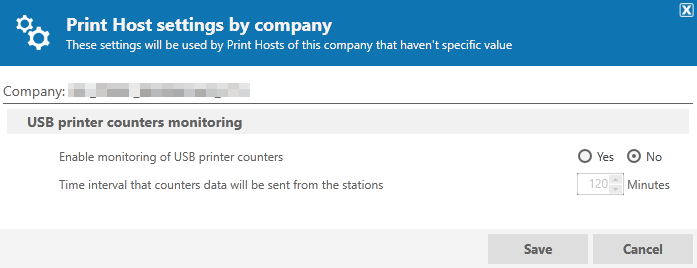
This setting will enable USB monitoring on all NDD Print Hosts in the company that do not have the setting enabled.