Create a policy
User prerequisites:
Master Administrator Permission or
Process prerequisites:
None
Policies allow you to manage and configure rules that restrict undue printings, at inappropriate times, with too many pages or at a high cost, among other available rules.
To create a policy > view Policies > action Create
Enter the necessary data, considering:
Name;
Enable use of this policy;
Policy type:
Both: In this case the policy will apply to all print jobs, regardless of whether the purpose is private or corporate;
Private: In this case, only jobs defined as private by users will be affected by this policy.
Corporate: In this case only the jobs defined as corporate by the users will be affected by this policy.
IMPORTANT
To determine the policy type, the print finality must be corporate and private.
Job type:
Print;
Copy;
Fax sending;
Scanning;
Filters: This configuration allows to perform a filter by policy, so that, for the policy to be applied, the document respects more than one rule or at least one of them, according to the filter.
Apply to all;
Filter properties: In this case it is possible to insert up to 15 attributes in the same filter, using the logical separators "AND" or "OR", which will determine the job policy application. For more information on each attribute, check the topic "Atributes".
💡 EXAMPLE Attributes will be validated in the order they were added, if the job does not meet the at least one attribute, this job will no longer be filtered. | |
 If, the separator is "AND": The policy will only lock the job when the two attributes are met. |  If the separator is "OR": The policy will be applied when either of the two attributes is met. |
Behavior:
Members: It allows to define which users or equipment will be subject to the policy.
Apply to all: In this case, all users, printers and their groups will be subject to the policy.
Set members: It allows you to define which users, printers, or groups will be submitted to the policy by clicking "+ Add".
IMPORTANT
It is possible adding a maximum of 15 members of each type during policy creation. More members can be added in the policy edition.