Add a printer
To add a printer
To add a printer, it must be turned on and available on the network.
Side menu Printers
Action Add > Next
Enter the required data as requested by the wizard:
Step 1
Device Address
IP Address: Required field;
Queue name: Name of the print queue to be used for storing print jobs;
ATTENTION
The queue name can not contain special characters. Ex: Printer_1st
Location: Used to inform the location where the printer is located;
Description;
Configure SNMP properties: Required if the printer is not registered in NDD Print Host.
In will run a connection test with the NDD Print Host, searching for the printer's data. If the Releaser can't find it, or you selected to configure the SNMP manually, it will display and interface to do so, as described on Step 2.
Add a printer without communication: When choosing this option, the printer will be added even if it is offline.
When this option is enabled, it will skip the connection test.
The steps 2 and 3 will not be displayed if the "Add a printer without communication" option is enabled.
Step 2
Device's SNMP properties:
Version 1/2:
Read Community.
Version 3:
User;
Password;
Encryption;
Context: Information provided by the device;
Confirm password;
Authentication algorithm.
Connection tests will be run, followed by a message informing the operation status. If anything fails, review the entered data.
Step 3
Device information: The data presented are collected directly on the device, from the IP address informed.
Manufacturer;
Model;
Serial Number;
Queue name;
IP Address;
Physical Address;
Color;
Duplex;
Step 4
Physical printer's objective: In this step, set how the printer will be used for the document release.
Use the printer only to secure release of documents retained in user stations: In this case the user will send his document to be printed directly to the printer queue, so there is no need to create an output queue on the print server, and document retention will be performed at the user's station. With regard to accounting, costing and association to the release terminals, the physical printer data will be used to determine them.
To use this option, you must be using the NDD Print Agent's module in version 5.5.0 or higher, so that it is possible to hold the documents in the users' stations.
Use printer to release documents retained in the print server and/or user stations: In this case the user will send his document to the output queue used in the print server, being that the document retention may be performed in the print server and/or in the user stations, according to the used in the environment. The printer set with this objective must be added to a print group.
Output queue : Select or browse one of the local queues to release the print job(s).
Add Output queue: This option must be used if there are no output queues registered.
Step 5
Summary: In this step, you can review the information before saving. Then, to change any data, click "Back".
Step 6
Saving information: Once finished, click "Next".
Step 7
Finish.
You can hide the wizard's "Welcome", "Summary" and "Finish" screens by checking that option to each of them, or access the setting Show/Hide wizard screens when adding Printers and Groups.