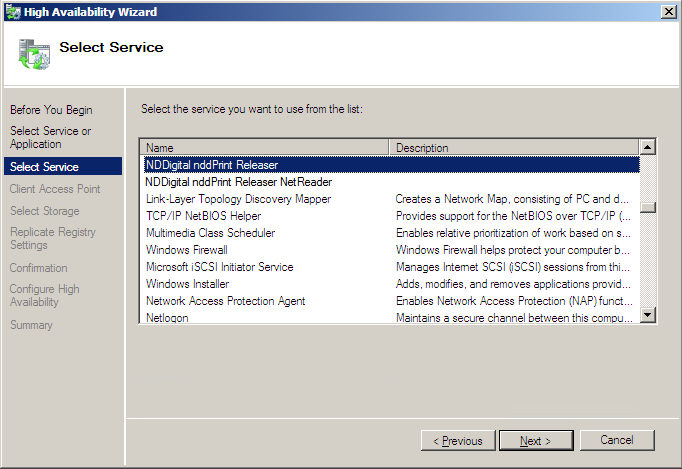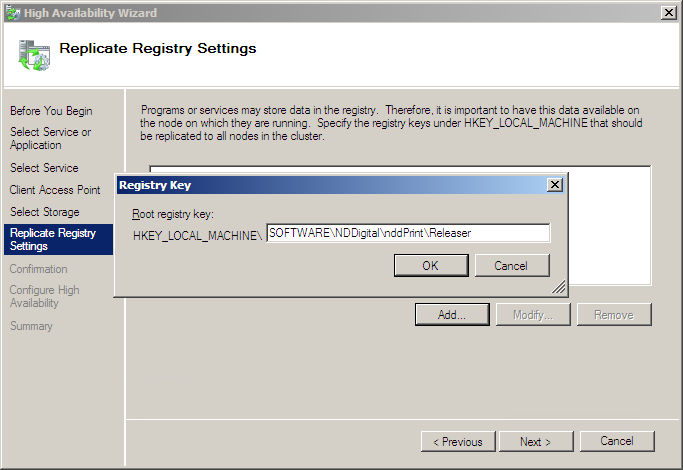High availability environment
Environment prerequisites:
All installation prerequisites must be attended
All cluster nodes must be online (It is required for system install or modifications in the application settings).
SQL Server must be installed as described in the prerequisites
Run the NDD Print Releaser installer;
A screen will appear for the language selection;Select the language;
During the installation wizard run, it will automatically be identified that the system is a Windows Server, and a screen will be displayed questioning the type of installation desired: default or high availability.Select the "High availability environment" option, and click "Next."
You will be prompted to enter the installation directory.Enter the installation directory, and click "Next."
You will be prompted to enter the working directory.Enter the working directory, and click "Next."
You will be prompted to enter the IP address of the NDD Print Host server, if it does not have it installed, enter the IP of the machine where the installer is running and NDD Print Host will be installed together with the NDD Print Releaser.Enter the address of the NDD Print Host server, and click "Next";
In this step you can choose where the shortcuts should be created and for which users;Choose where and to which users the shortcuts should be created, and click "Next";
In this step, you can select the type of database to use;Enter the "SQL Server Instance Address," "Login," "Password," "Database Name," and choose whether to create the database or connect to an existing database. Click "Test Connection" to validate the data, or click "Next";
A connection test will be performed with the databases to validate if the settings performed are valid;In this step you will be presented with a summary of the installation settings, if you want to change any of them click "Back" and make the desired changes.
Read the summary carefully and click "Install."At the end of the installation process, a message will be displayed informing you. Click "Finish".
NOTE
For installation in the high availability environment, you will only be allowed to use SQL Server database.
For installation in the high availability environment, the services will be automatically configured with the startup type as manual.