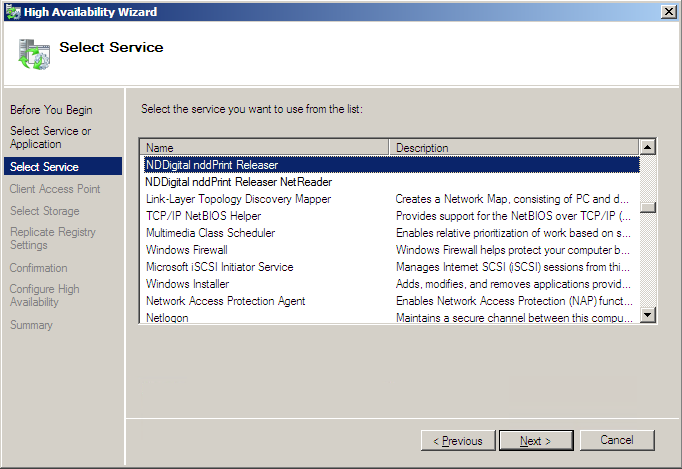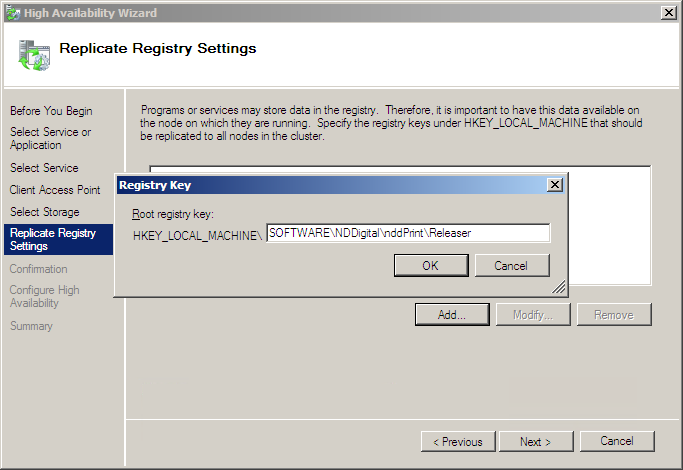Cluster Failover Windows 2008
Environment prerequisites:
All installation prerequisites must be attended
All cluster nodes must be online (It is required for system install or modifications in the application settings).
The Spool resource must be installed and available in all cluster nodes
SQL Server must be installed as described in the prerequisites
Run the NDD Print Releaser installer;
It will display a screen for the language selection;Choose the desired language, and click "OK";
The installation wizard will identify that its running on a Windows Server 2008 R2 and ask which installation type is desired: standard or cluster.Select the option "Installation in Cluster" and click "Next".
You'll be requested to enter the print resource's name (Print Spooler).Enter the name and click "Next".
You'll be requested to inform the installation folder.Enter the installation directory and click "Next".
You'll be requested to inform the work folder.Enter the work folder and click "Next".
In this step the Wizard will display a summary of the configurations, if you want to change any of them, click "Back";Read the summary and click "Install";
You will be informed when the process is over.Click "Finish".
NOTE
For the work folder, it commonly uses the system default folder, "\Program Files\(Program Files)", however, due to the big flow of data, it is recommended to use a partition or HD apart from the O.S.