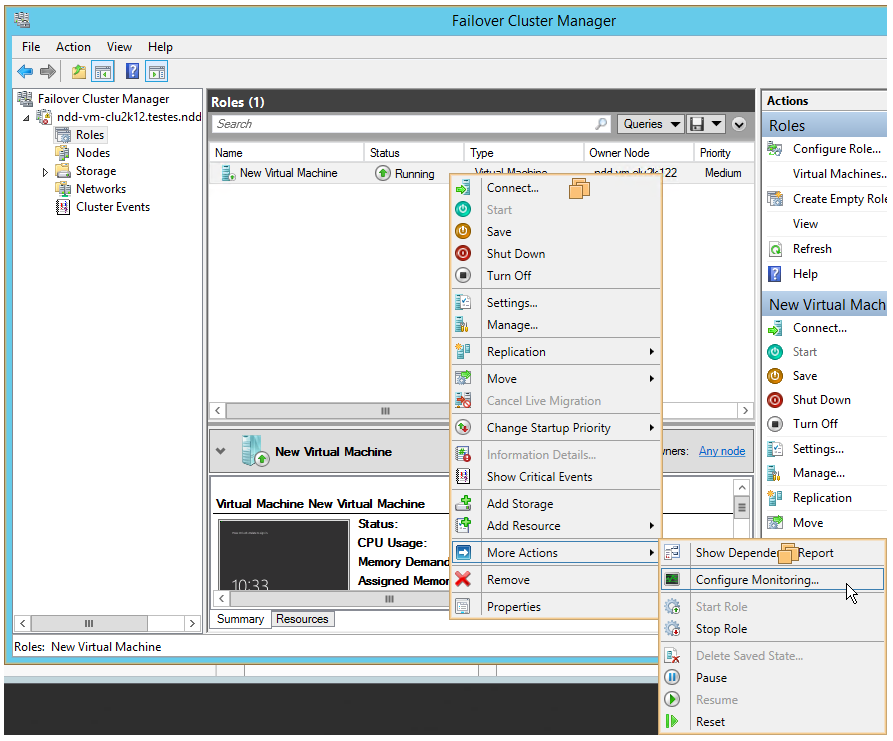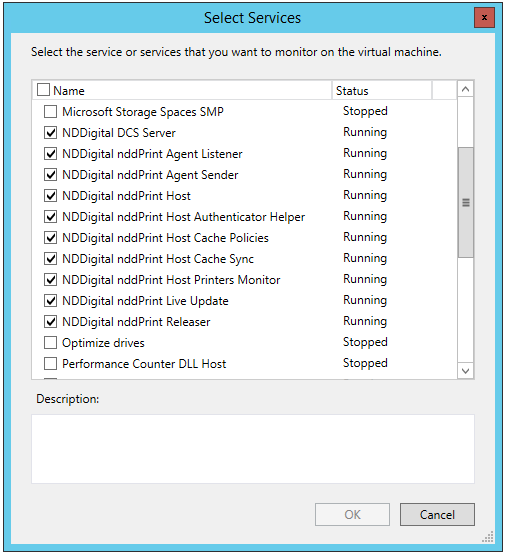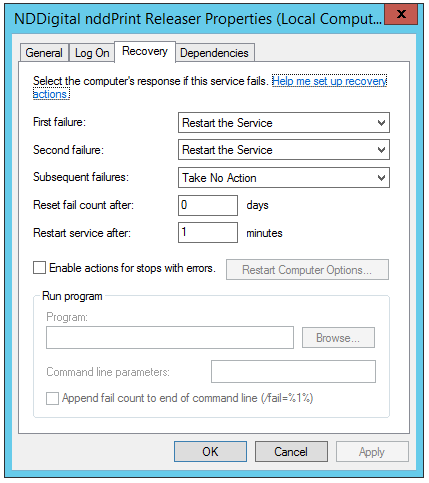Cluster VM Monitoring Windows 2012
Environment Prerequisites:
Virtual machine application monitoring and management must be installed
The prerequisites must be attended
Run the NDD Print Releaser installer;
It will display a screen for the language selection;Choose the desired language, and click "OK";
The installation wizard will identify that its running on a Windows Server 2012 R2 and ask which installation type is desired: standard or cluster.Select the option "Installation in Cluster" and click "Next".
You'll be requested to enter the print resource's name (Print Spooler).Enter the name and click "Next".
You'll be requested to inform the installation folder.Enter the installation directory and click "Next".
You'll be requested to inform the work folder.Enter the work folder and click "Next".
You'll be requested to enter the hostname or IP Address of the NDD Print Host;Enter the server address of the NDD Print Host and click "Next".
In this step the Wizard will display a summary of the configurations, if you want to change any of them, click "Back";Read the summary and click "Install";
You will be informed when the process is over.Click 'Finish".
For the work folder, it commonly uses the system default folder, "\Program Files\(Program Files)", however, due to the big flow of data, it is recommended to use a partition or HD apart from the O.S.