Scan Configuration
Acesse o menu ferramentas > configurações
Access the Tools > Settings menu
Scan Options
Define here the settings that will be available by default to authenticated users when using scan to my folder and/or scan to my email.
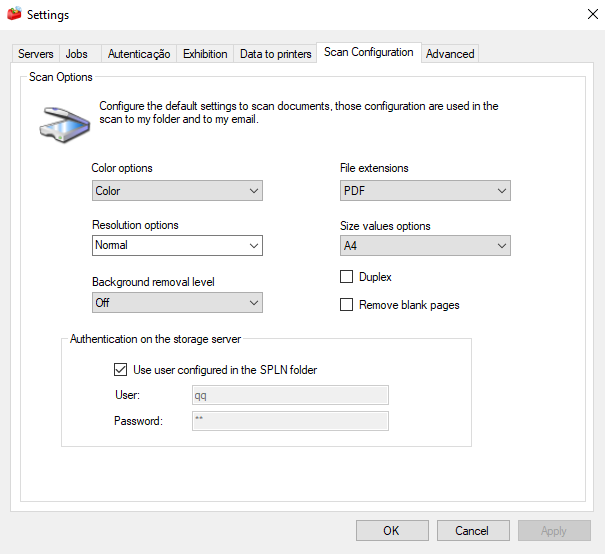
Scan to my folder
The destination folder is the folder configured in the NDD Print Host synchronization, where we define in the ScanDirectory property the AD attribute with the addresses where the user scans will be delivered.
In order to be able to place the scan in the user's folder, the MF Brother scanner must have this permission, so inform the user (which the MF must use) with access to these folders in the scan settings screen (as shown in the image above) .
Scan to my email
Email the scan. This feature will be available when the user authenticated in client brother has his e-mail configured in Portal 360 or NDD Print Host.
Backgroud removal level
This feature allows you to process print jobs without the background colour layer, reducing or eliminating background colours from printed pages.
You can select from the following removal levels: High, Standard, Low or Off, depending on your needs.
By default, NDD Print MF Brother uses the Off option.
Remove blank pages
This feature causes blank pages scanned by the machine to be discarded.
Authentication on the storage server
Check the Use user configured in the SPLN folder option so that the user data present in the Data for Printers tab is used for authentication.
ATTENTION
To use the Scan to Folder function, the user must have his/her folder mapped into an Active Directory field within the domain synchronization of the NDD Print Host.
If the server that stores the scan jobs is the same as the server that stores the accounting logs (SPLN), select the Use user configured in the SPLN folder option. Otherwise, uncheck this option and fill in the User and Password fields with the data of an administrator user with full control of the directory.
TIP
For more details on how to set up a shared directory click here