Installation of NDD Print MF HP
Before installing, check the Requirements for installing NDD Print MF HP and the Best practices for NDD Print MF HP.
Download the component from NDD Print Resources
Run the file
Read the message and click Next
Choose the installation directory and click Next
Choose the shortcut settings and click Next
If the NDD Print Host is installed on another server, an additional step to fill in the address will appear.
Fill in the address of the NDD Print Host and click Next.
Choose the database configuration method:
I don't have a database - In this method, NDD Print MF HP will install and configure PostgreSQL.
After selecting this option and clicking Next, a screen will appear containing the terms of acceptance for the use of the PostgreSQL database. To continue with the installation, it is important to read the terms and conditions carefully and then accept them. If the terms are rejected, you will be redirected to the database configuration method selection screen.
I have a SQL Server database and I want to use it - In this method you must Configure the PostgreSQL database after installing NDD Print MF HP.
I have a PostgreSQL database and I want to use it - In this method you must Configure the SQL Server database after installing NDD Print MF HP.
Do you already have a database being used by another NDD Print MF HP 5.24 or higher?
If you already have an operational database being used by other NDD Print MF HP, the new NDD Print MF HP that will be connected to the same database must be removed and reinstalled by selecting the option “I have a PostgreSQL or SQL Server database and I want to use it”.
Click on Install and wait for it to finish
Click Finish