Enable/Disable quotas per user
User prerequisites:
Master Administrator Permission or
Process prerequisites:
Quota control must be enabled and
Account type must be configured by users
To enable/disable quotas per user > view Users > menu Users > on the list select the user > action Open > tab Quotas
Select the desired behavior, considering:
Activation and behavior status: The blocking and informative quotas behavior cannot be changed per user, since it is a configuration applied throughout the printing environment.
Activated with blocking/informative quotas: It allows you to enable quota control on this user.
Disabled: The user will not have control of quotas.
When you disable a user's print quotas, all quotas and quota rules that are associated with the user will be removed. In addition, the user can print without restrictions.
Actions on quotas will not be available to users logged in as a provider.