Interface de Documentos
In this interface the user interacts with the documents shown in the grid. After selecting the documents, choose the desired action (Print, Print and Save, Delete, Save, Change Amount of Copies, Convert to Mono and/or Duplex and view the document's properties).

Print Status
Informs the number of pages and the value (if the quota is set by value). The status color may vary depending on quota or policy settings from the Portal 360, considering:
Red: quotas set as active and blocking, and documents selected for printing exceed the user's quota balance. The user is not allowed to continue printing;
Yellow: quotas set as active and non-blocking, and documents selected for printing exceed the user's quota balance. It only informs that the quota will be exceeded, but it does not stop from continuing with the printing;
Green: quotas set as active and documents selected for printing do not exceed the user's quota balance. The user can proceed printing.
IMPORTANT
Disk Space Quota shows the user the percentage that is yet available. To find how to enable this quota see the Portal 360 User Manual;
The quota for printing must be enabled in Portal 360, please consult your licensing.