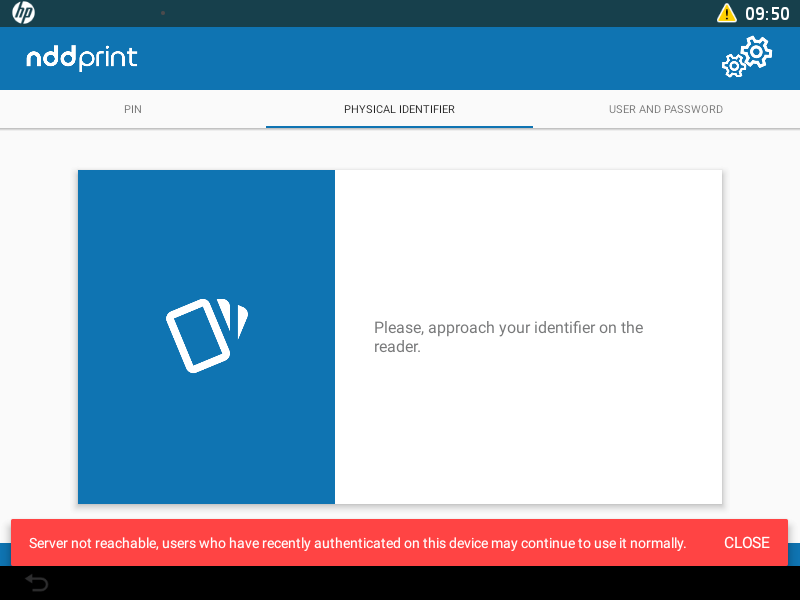Authentication
Accessing the application
To access the application, touch the icon identified as NDD Print 360.
Authentication
Below, we will demonstrate some forms of authentication in the HP Workpath NDD Print Client.
PIN authentication
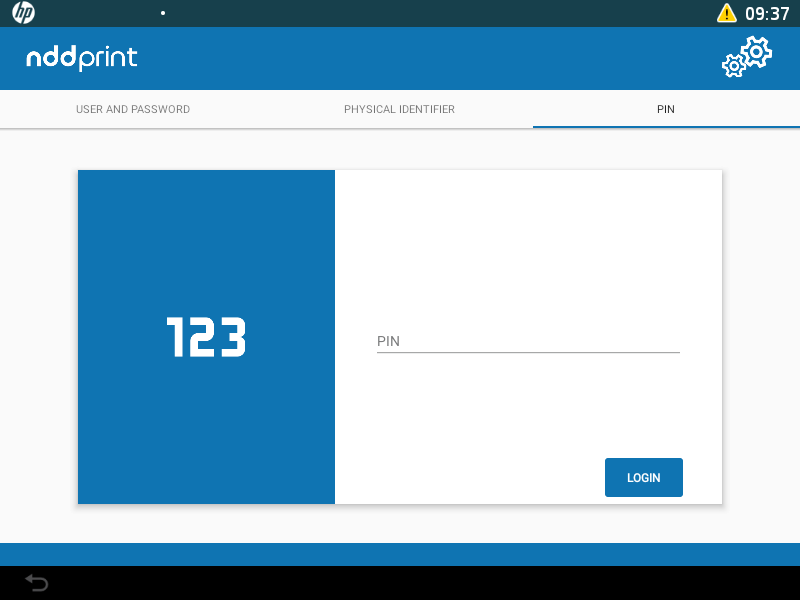
PIN authentication example
Physical identifier authentication
Due to HP firmware limitations, the USB reader service may occasionally fail after a printer reset. If this happens, restart the printer again.
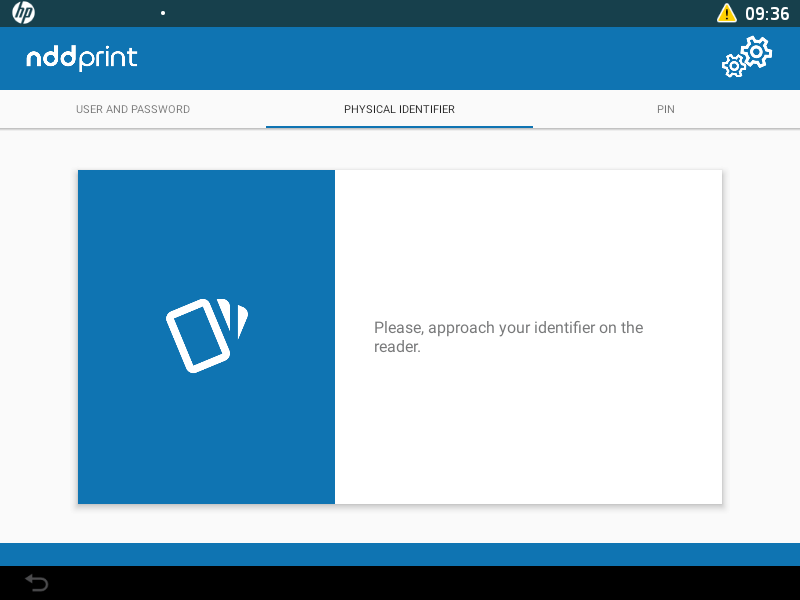
Physical identifier authentication example
User and password authentication
After informing the requested data, just click on Login.
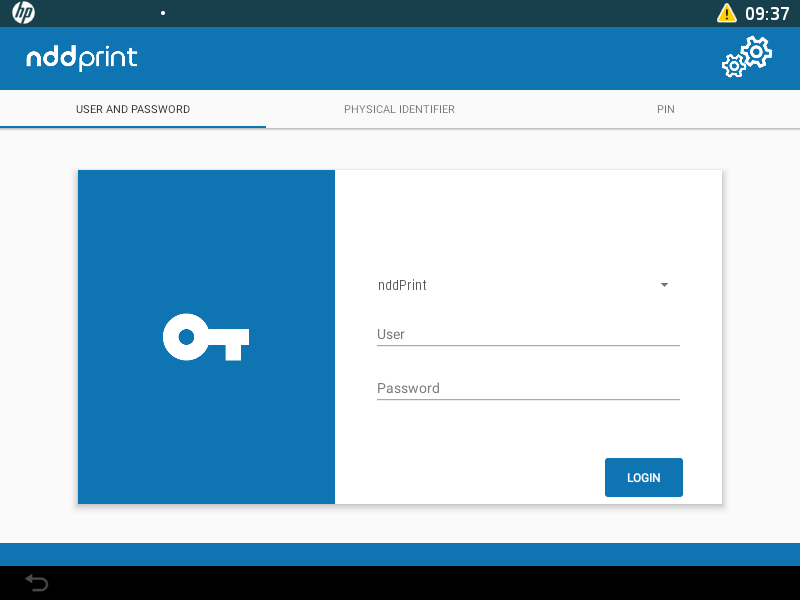
User and password authentication example
Authentication in Contingency Mode
In cases where the printer loses communication with the configured server, this form of authentication will only give access to the native functions (copy, email, scan and fax).